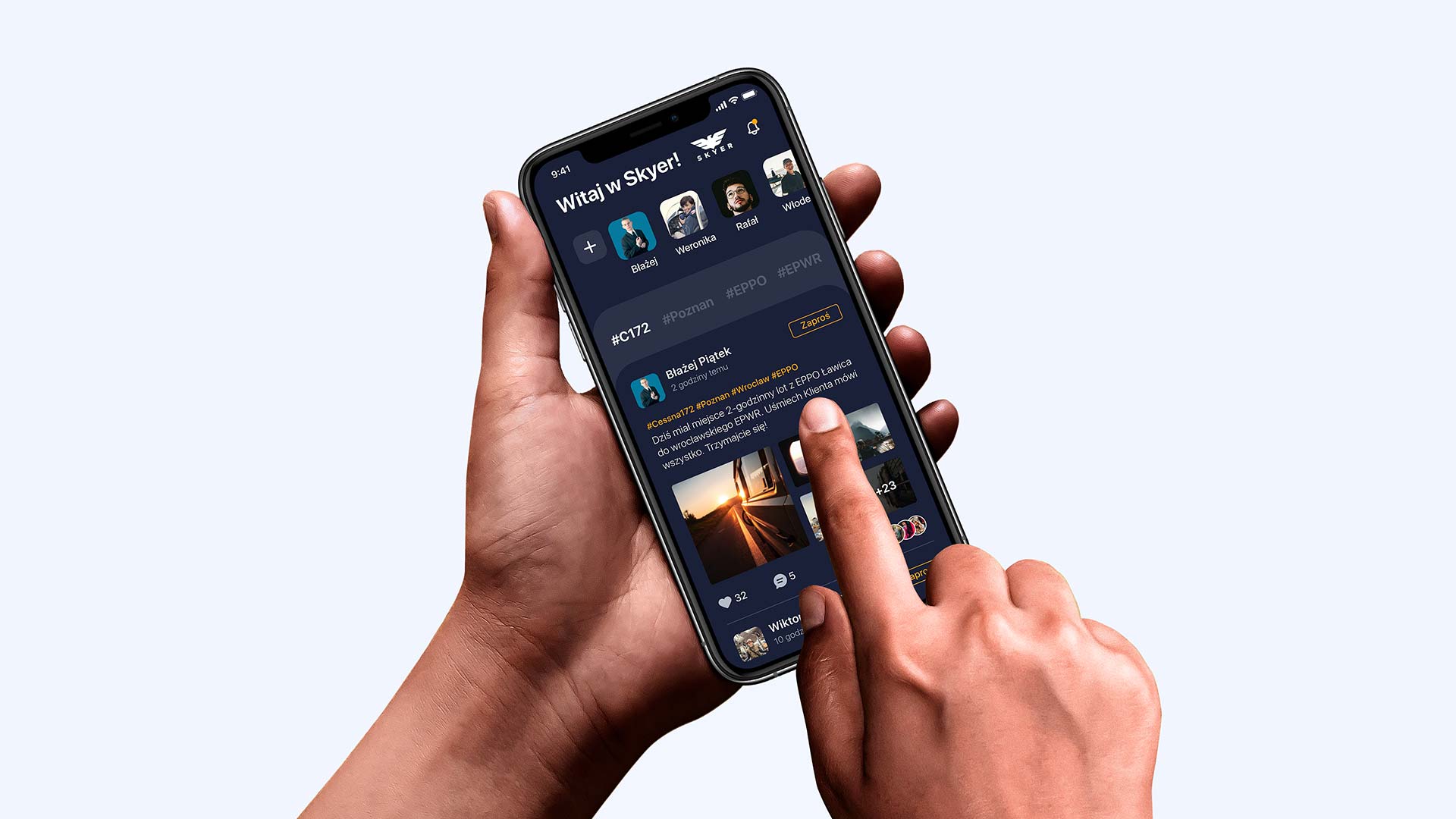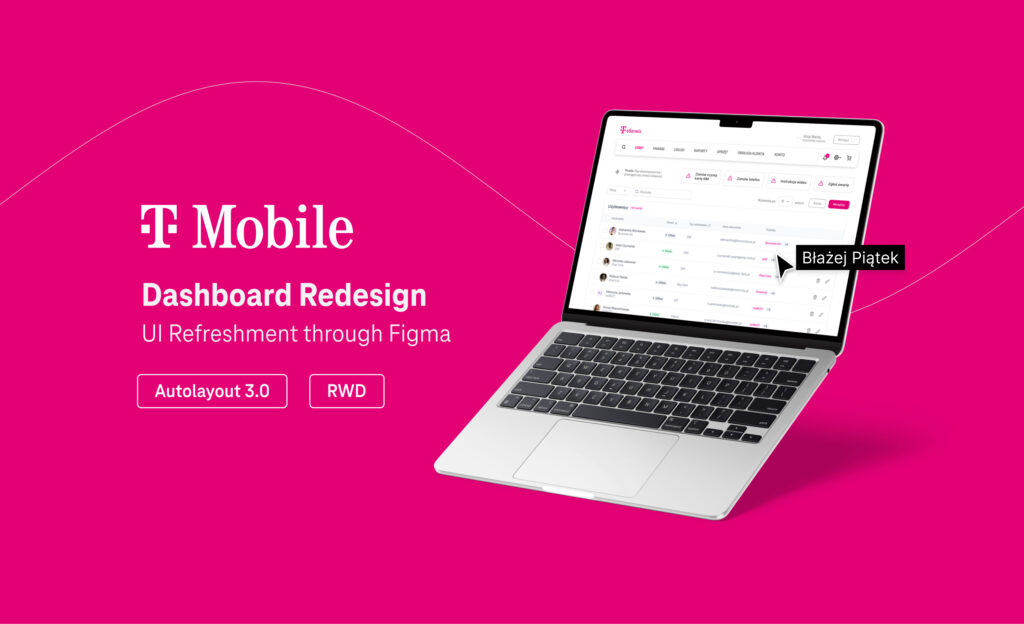Are you tired of using Figma in the same old way and not getting the results you want? Did you know that there are hidden features in Figma that can make your life as a designer easier and more productive? In this blog post, we’ll uncover the top 10 hidden features of Figma that you never knew existed. From advanced keyboard shortcuts to collaboration tools, these features will take your design game to the next level. Get ready to be amazed!
Figma’s Hidden Superpowers: Unveiling the Top 10 Features
If you’re a design tool power user, there’s a good chance you already know about Figma‘s hidden features. For those of you who don’t, we’ve compiled a list of the top hidden features in Figma that can help you work smarter, not harder.
Efficiency Boosters
Tip 1: Use the ‘Layers’ panel to quickly find and select objects: The ‘Layers’ panel is a great way to quickly find and select objects in your design. Simply click on the layer name to expand it, then click on the object you want to select.
Tip 2: Take advantage of Smart Annotation: Smart Annotation is a handy feature that allows you to quickly annotate your designs. Simply select the object you want to annotate, then click the ‘A’ button in the toolbar. A popup will appear where you can enter your annotation text.
Tip 3: Use keyboard shortcuts: Keyboard shortcuts are a great way to speed up your workflow. For example, pressing ‘Ctrl+Z’ (Windows) or ‘Cmd+Z’ (Mac) will undo your last action. To see a full list of keyboard shortcuts, go to the ‘Help’ menu and select ‘Keyboard Shortcuts’.
Streamlined Workflow
Tip 4: Export assets quickly and easily: Need to export an asset from your design? Figma makes it easy! Simply select the object you want to export, then click the ‘Export’ button in the toolbar. In the popup window that appears, choose your desired settings and click ‘Export’.
Tip 5: Collaborate with others in real-time: Figma’s real-time collaboration features make it easy to work with others on the same design project. To get started, simply invite someone to your project via their email address or a shareable link. Then you can both work together in real-time on the same design!
Design Flexibility
Tip 6: Use the ‘Preview’ panel to see your design in action: The ‘Preview’ panel is a great way to see how your design will look in different scenarios. Simply click on the ‘Preview’ button to open the panel,
Tip 7: Create complex designs with ease: Figma’s drag-and-drop features make it easy to create complex designs. Simply drag and drop objects from the ‘Layers’ panel onto the design canvas to create your masterpiece.
Collaboration and Integration
Tip 8: Use the ‘Import’ panel to quickly import assets from other design tools: If you’re working on a project with another designer, it can be helpful to have access to their assets. Luckily, Figma makes it easy to import assets from other design tools. Simply select the object you want to import, then click the ‘Import’ button in the toolbar. In the popup window that appears, choose your desired settings and click ‘Import’.
Tip 9: Customize your design with ease: Figma’s customizability makes it easy to get exactly the look you want for your design. Simply select the object you want to customize, then click the ‘Customize’ button in the toolbar. In the popup window that appears, you can enter your desired customization text.
Offline Design Work
Tip 10: Export your design for offline use: If you need to work on your design offline, Figma makes it easy to export your design for later use. Simply select the ‘Export’ button in the toolbar, and choose your desired export settings.
Conclusion
Figma offers an impressive array of features and tools to help you design amazing projects. We’ve covered the top 10 hidden features of Figma that are sure to enhance your workflow and provide more flexibility in how you work with design elements. From powerful prototyping tools to improved styling options, these features can help make your creative life easier. Take some time to explore each one and see how they can help bring your next project idea into reality.